Initially, when I first started my smart home project, I debated (and tested) Alexa vs Google. Putting aside the geeky technical security side of it, I found Google to be linguistically more capable than Alexa (she understood me better, was able to handle variances better and in general needed to be told things fewer times) but in the end, the features of Google were not good enough for me. Not being able to put devices in multiple groups (or even multiple ‘Rooms’) was the deal breaker, so Alexa it was for me (at least for now).
But that’s not to say that everything is smooth and intuitive with Amazon and Alexa. Far from it. In fact, there are so many gotchas, that I find it hard to believe a household without a technical member in it will successfully get to a point where they are getting the most out of it. Sure its easy to setup a basic smart home, where everyone can speak to Alexa and have a bit of fun, but when you want those individuals to have their own preferences in music libraries such as Amazon Music, or access their own Spotify account etc, then it becomes trickier.
The guidance out there is fragmented and inaccurate in many places, so I thought I’d collate my findings here in the hope it might help others. I’m going to start with some of the hurdles you need to overcome with Amazon Households and Amazon Music, so that you understand why the setup looks like it does.
Amazon households
- An Amazon Household enables family members to share devices, prime subscription and content etc. The theory here is that the primary member (ideally technical) can setup all the devices and then add the household members to avail of the setup.
- Once the members are added to the household, you can say ‘Alexa, switch profiles’ and it will change between the users, their preferences, their home automation routines etc.
- Gotcha 1: A single household only permits two adults in it. Therefore only two people can truly share the benefits properly.
- Gotcha 2: Child Profiles are basically useless. You can add child profiles in addition to the two adults, but they are not associated with an Amazon account and therefore cannot have anything shared with them and can’t be added to Amazon Music subscriptions later to avail of their own music library and preferences.
- With Amazon US there is a new concept called Freetime, which is supposed to allow Amazon Child accounts to share content and access personal preferences in things like Amazon music, but this feature is not available with Amazon UK so I couldn’t prove that one way or the other.
- Gotcha 3: Alexa Routines and Groups are not shared. Adding a second adult to the household allows that person to avail of the primary user’s Alexa devices etc, but Alexa Routines and Groups are not visible to that new user. They need to set them all up again. This can be tedious if you have a lot of groups, or change your routines regularly. No ability to export/import them, or to manage them via a browser vs an Android/iOS app makes it even more tedious.
- Requirements:
- Each adult member of the Amazon household needs to have their own Amazon account.
- Amazon Household requires that all amazon accounts involved in that household have the same country/region settings. Use this link when logged into each account to make sure that they are:
https://www.amazon.co.uk/hz/mycd/myx#/home/settings/region
- Click on the orange Country/Region settings to expand it.

AMAZON PRIME MUSIC and AMAZON MUSIC FAMILY
- Amazon Prime Music and Amazon Music are not the same thing. When you sign up to Amazon Prime, you get access to Amazon Prime Music (about 2,000,000 songs), Amazon Music gives you full access to all of the music.
- Gotcha 1: Prime Music is not accessible by both adults in an Amazon Household.
- Gotcha 2: You need to pay more. To get multi-person access to music with Amazon, you need Amazon Music Unlimited (Family) subscription, which is in addition to your Prime subscription.
- Gotcha 3: Diluted Music Preferences. When users want to merge into an Amazon Households to share their Alexa devices, only two people can have their own preferences due to the limit on adults in an Amazon Household. The child accounts need to listen to music using Mom or Dads profile meaning they end up not having their own preferences, and Mom and Dads preferences get diluted by what their children listen to.
- Requirements:
- Each member must have an Amazon account (child accounts have no associated Amazon account).
- Country settings can be different to those on the Amazon accounts themselves, but all Amazon Music accounts need to be the same as each other for Family membership invitations etc to work.
- For instance the Amazon accounts could all be Ireland and the Amazon Music settings could all be UK. Use this link when logged into each account to make sure they are all the same:
https://www.amazon.co.uk/music/settings/?Version=1&entries=0

Don’t despair!
Its not all bad! You can work around the limitations and get to a functioning multi-person smart home with only one or two small caveats. I’m going to show you how, and this is what we are going to build.

For the purposes of the rest of this post:
- Person1 will be the first adult to get the Smart Home up and running. I see this as where the average smart home is today.
- Person2 will be the second adult joining the Amazon Household, who wants to be able to access their own preferences, but at the same time be able to maintain control of the home automation they have gotten used to when effectively speaking to Alexa as Person1.
- Persons 3,4,5 etc are the other occupants of the house, be they adults or children, who effectively want the same capabilities as Person2.
basic Amazon Household
Lets first get the Amazon Household up and running while maintaining home automation regardless of who’s Amazon profile is active on an Echo Device.
- Login to Amazon as Person1 -> Your Account -> Amazon Household
- Create Household
- Invite Person2
- Person2 receives email.
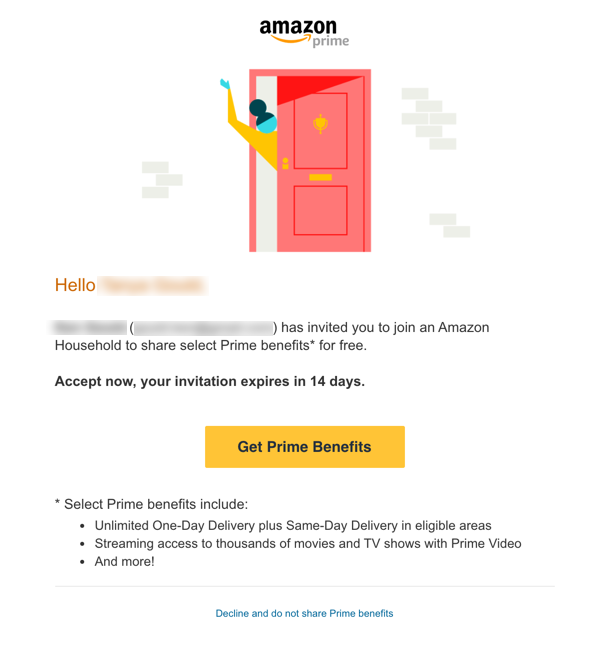
- Click ‘Get Prime Benefits’ and follow the instructions in the email to join the household.
Sharing Smart Device Control
Typically smart devices are managed by a variety of assistant apps, and linked to Alexa via their relevant skills. Examples being Philips Hue, Tuya Smart, Smart Life etc.
Making the assumption that Person1 setup the smart devices and skills, then to enable Person2 to manage the same devices, they should enable the same skills in their Alexa profile:
- Log into https://alexa.amazon.co.uk as Person2.
- Skills -> Add Skills -> Link the Skills to Alexa using the same account that Person1 used to link the assistant app to their own Alexa account. This is key. If you use a different assistant app account, you will not see the devices. Do this for each skill.
- You should then see the same smart devices through the Alexa App on android/iOS for Person2.
- Now when you say ‘Alexa, switch profiles’ both profiles should be able to manipulate your smart devices.
Note: Alexa Groups and Routines need to be recreated in Person2s Alexa app. It sucks, but it cant be worked around until Amazon enable something to share routines and groups. Of course some might consider this a benefit, to have different routines that have the same name but are personalised per user. Make your own call on that!
Setting up Amazon Prime Music Family
If you want other household members to have personalised and unlimited Amazon music access:
- Go to this address and sign in as Person1 (Prime Music Family Subscriber)
https://www.amazon.co.uk/music/settings/?entries=0&Version=1&=undefined
- If you haven’t already setup up Family, then do so there, pay for it etc.
- Then Manage Family Members -> Invite or remove Members.
- Add email address for Person2’s Amazon Account.
- Person2 will get an email.

- Person2 clicks the ‘Accept’ button, and assuming all above region settings are correct, they should have access to Amazon Music and be able to start building up Amazon’s understanding of their own preferences.
- Now, you can say ‘Alexa, switch profiles’ and when you play music from Amazon Music it will be the preferences/settings/library for the person associated with the selected profile.
So thats great for Person2, but what about Persons 3,4 and 5? Well given the two person restrictions on Amazon Household, the only way to work around that is to add Persons 3,4 and 5 to Amazon Music without being part of the household. That means you invite them using their own distinct email address / Amazon account. They can then avail of the Amazon Music experience with their own preferences, with the following caveats:
- The need their own Alexa device, registered to their own Amazon account. I don’t see this as a great problem. For a child, it will likely be in their own room, and not in a shared area, and for an adult, they might well want it for their own Amazon account anyway.
- That Alexa device will not be able to participate in any Speaker Groups within the house.
- Broadcast/announcement features will not extend between devices that belong to the Amazon Household and those using their own dedicated devices.
- Prime benefits will still not extend beyond the two initial adult users that are part of the Amazon Household. Not a big deal either to me. You probably dont want your kids shopping like crazy, and adults can pay for themselves!
Drop-in can still be configured between users inside and outside the household by permitting drop-in between household users and non-household users through the ‘Communication’ section in the Alexa Android/iOS app.
Smart-home automation can still be enabled on the non Amazon Household Echo devices by the same process used above i.e. enabling the same skills and linking to the assistant apps using the same assistant app account.
Note: If you are setting up new Amazon Accounts for Persons 3,4 and 5 for the express purpose of giving your children access to Amazon Music with ability to develop their own preferences, then bear in mind that there there are some age considerations on Amazon account membership.
Spotify Family
This was the original driver for my whole setup, as I had kids that wanted to access their own Spotify account using Alexa. Things you should know:
- A single Amazon Household profile can only be linked with a single Spotify account. So that limits you to two Spotify accounts in an Amazon Household.
- To overcome the two Spotify Account limitation, you need to use the workaround mentioned about and add Persons 3,4, and 5 outside of the household and with their own Echo devices.
- The accounts for each family member needs to have the same address (including country) as the primary subscriber, so if the accounts already exist have them check their settings here to ensure the addresses match . Check here as each user:
https://www.spotify.com/ie/account/overview/
- If the user doesn’t have a Spotify account they can set one up as part of accepting the invitation later – just make sure they set the same address.
SETTING UP SPOTIFY FAMILY
- Log into the following as the primary Spotify user:
https://www.spotify.com/ie/account/overview/
- Subscription -> Check family subscription is setup, subscribe if you haven’t already.

- Premium for Family -> Send Invite -> Enter details for Person2.

- Person2 receives the email.

- Person2 hits ‘Accept Invitation’ button on their device, logs in as their Spotify account and they should be good to go.
- Repeat for Persons 3,4, and 5.
Linking Spotify Accounts to Amazon Household ACCOUNTs
- Log into https://alexa.amazon.co.uk as Person1
- Settings -> Music & Media -> Spotify
- Link to Person1 Spotify Account
- Repeat for Persons 2,3,4 and 5
Note: Without these linkages you wont be able to see Alexa devices as Spotify Connect targets in a list (you can tell Alexa to temporarily be available to all on WiFi network by saying ‘Alex, Spotify connect’)
- For Person1 to access their Spotify account they say ‘Alexa, switch profiles’ until it gets to their own profile. Then they say ‘Alexa, open Spotify’ which should open Spotify and resume from the exact point in their music that they left off on any other device.
- Person2 does exactly the same thing to access their Spotify account.
Pro Tip: Failure to switch Alexa profiles to their own profile will mean they open the wrong Spotify account and stop that account playing music on any other location / device. If you are not sure which profile is active say ‘Alexa, which account is this?’ Knowing this will prevent you angering your spouse when you stop their Spotify from playing in the car 🙂
- Persons3,4 and 5 will be using their own Alexa devices, and therefore don’t need to switch profiles, but they cannot access their own Spotify profile directly on shared area Echo devices.
- Instead they can control Spotify from their Android/iOS device and use ‘Alexa, Spotify connect’ to effectively cast their music to Echo devices not registered to their own Amazon account.
Hopefully that should get you going with a slightly more ‘personalised’ smart home experience. Enjoy!
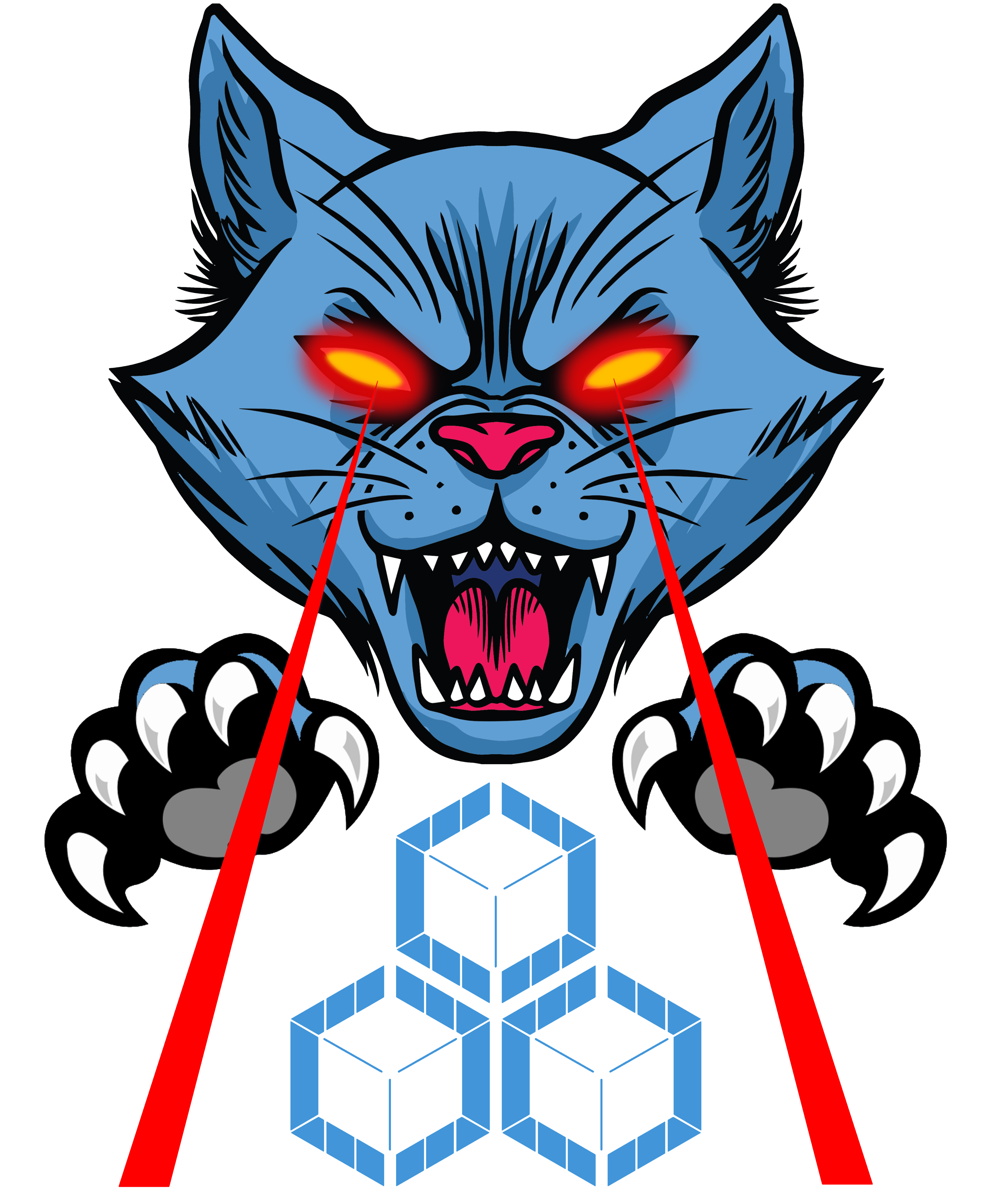

Wow… That seems, painful! Has it gotten any better since? At the moment I only need to worry about the 2 Adults, but i’m sure within a few years the Child piece of this will kick in. Have you tried any more with Google/Nest?
LikeLike
In fact I have moved over to Google full time since. Find it far better for multi-person families. Spotify integration is better (and works with Voice match) and it seems linguistically better able to handle the Irish accent!
LikeLike